PO reconnect in ExFlow web
General description
The PO Reconnect feature in ExFlow Web allows approvers to either:
- Convert a cost invoice into a purchase order (PO) invoice
- Reconnect an existing PO invoice to different purchase order lines.
To perform these actions, the user must be a first and current approver on at least one invoice line. The functionality in ExFlow Web mirrors the same capabilities available in the ExFlow Document form, provided the user is the current approver. Once the functionality is activated in ExFlow AP for Dynamics 365 Finance & Operations, PO Reconnect becomes available directly within ExFlow Web.
Note: Approver groups are not supported.
Setup PO Reconnect
Invoice line property needs to be activated
Two new virtual fields types called Invoice line property were introduced in ExFlow as part of PO Reconnect. Invoice line property is a new type of virtual field in ExFlow developed for PO Reconnect. The purpose is to behave like a normal virtual field and not be visible in existing forms in D365 F&O. Unlike other virtual fields, Invoice line property fields can be changed/updated directly in ExFlow Web. Note that the lines are only visible in the table browser.
- Navigate to ExFlow configuration – press add/delete columns – tab; Dimension properties – Virtual fields.
- Enable PO Reconnect.
- Select Finish
- The new lines are only visible in the table browser, and the sort number is automatically set to negative numbers.
Sortorder: Set to -3 for the OrderNo row and -2 for the OrderLotId row.
Document display expression: POReconnect = True
Source: VirtualOrderNo & VirtualOrderLotId (401, 400).
Line display expression & Line Edit expression: LineType IN (22,23) for OrderNo
Line display expression & Line Edit expression: LineType IN (22) for OrderLotId
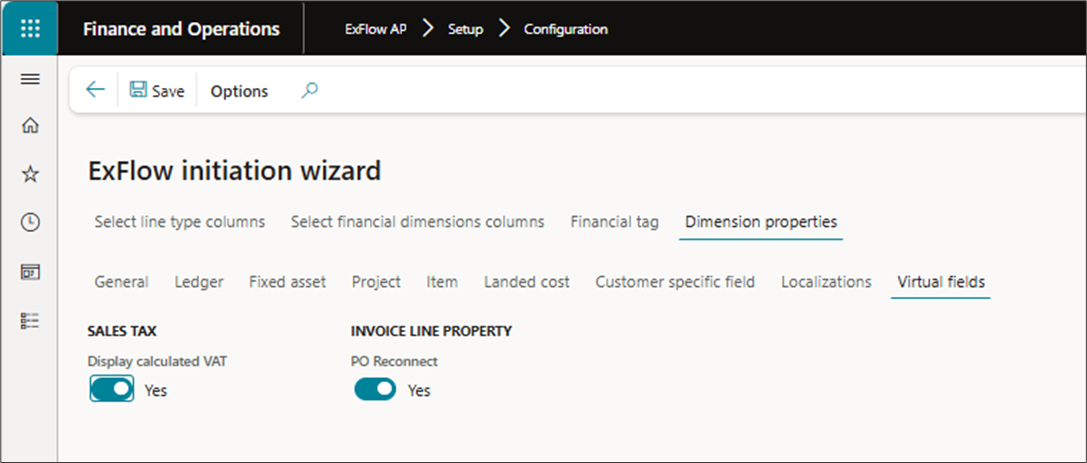
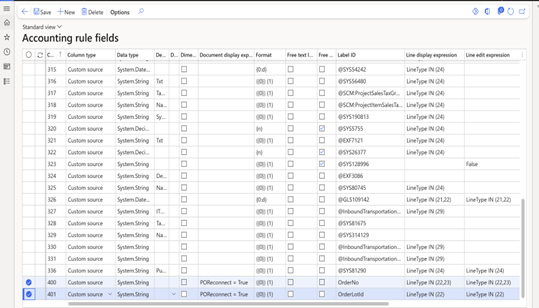
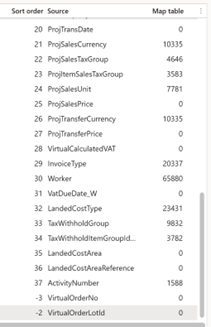
Create new User level permission
- Navigate to ExFlow AP | Setup | Configuration – tab; User level permission.
- Create permission for UP_Allow_POReconnect
- Select New and add the permission name.
- Save
- Add the user level for UP_Allow_POReconnect.
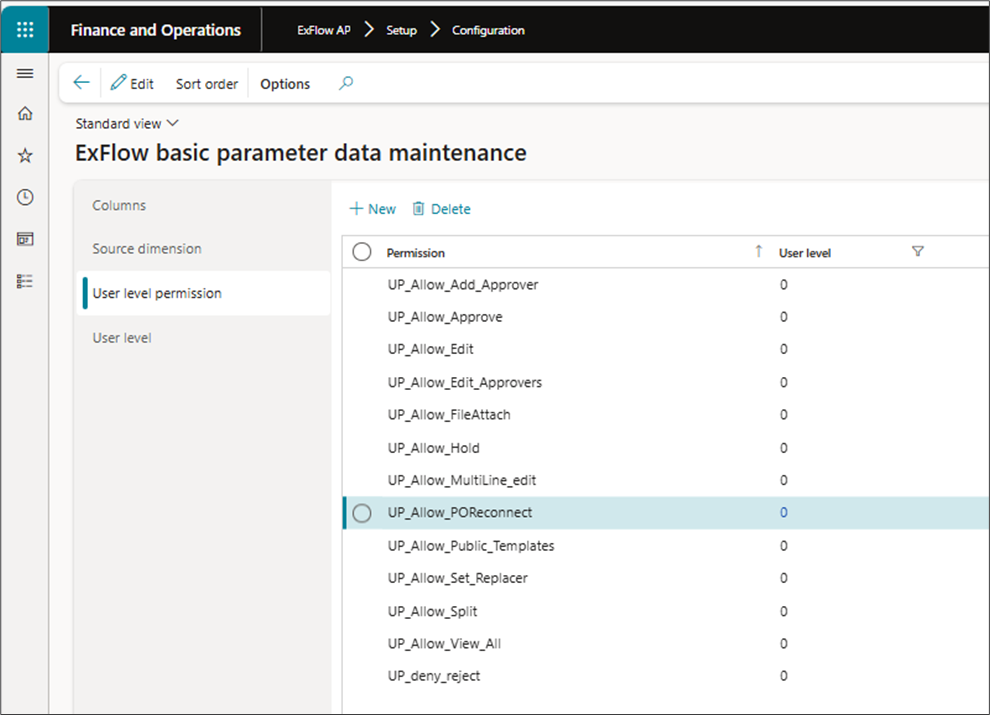
Setup in ExFlow web
After the feature and rights are set up in FO, the web needs to manually have the setting activated.
Contact Signup via the support portal by sending which ExFlow Cloud web URL the order applies to.
More information for the process in ExFlow Web:
https://docs.exflow.cloud/web/docs/user-manual/features/po-reconnect
Process
- Send out a Cost invoice for approval from ExFlow AP
Approver in ExFlow web receives a cost invoice and wants to change it to a purchase order invoice. Approver groups are not supported.- User in Exflow web selects "Menu" and the "Re-Link PO" button to activate the feature. It will then delete the ledger/project/asset lines and a line with the full net amount with line type Item.
- User in Exflow web selects "Menu" and the "Re-Link PO" button to activate the feature. It will then delete the ledger/project/asset lines and a line with the full net amount with line type Item.
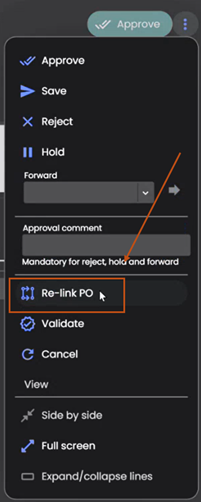
- Pressing that button will activate the po reconnect flow and 2 New virtual columns will be visible
order number and Lot-id.
- When the Relink PO button is clicked in ExFlow Web, the approval chain will be restarted. If the modification is not saved or approved, the invoice and approval chain will go back to the previous state.
- To reconnect to purchase order invoice – start with selecting the Purchase order number and Lot id that will be used.


- Validate – Match and approve
In ExFlow document form the invoice is now reconnected to a PO invoice.
You can also change from one PO to another – then match again.
Change of lines –change line to add misc line to charge code – line is automatically matched.
As soon as you click on PO relink the approval route will be restarted.
Changes will not be changed in ExFlow AP until you press approve or save.
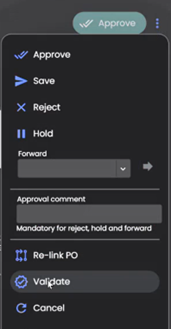
PO information visible
When clicking the PO number, a new form opens with detailed information from purchase order (see example image).
Header information and line information. A purchase order can consist of several lines. Also note that there is a star on the line that corresponds to the line in PO.
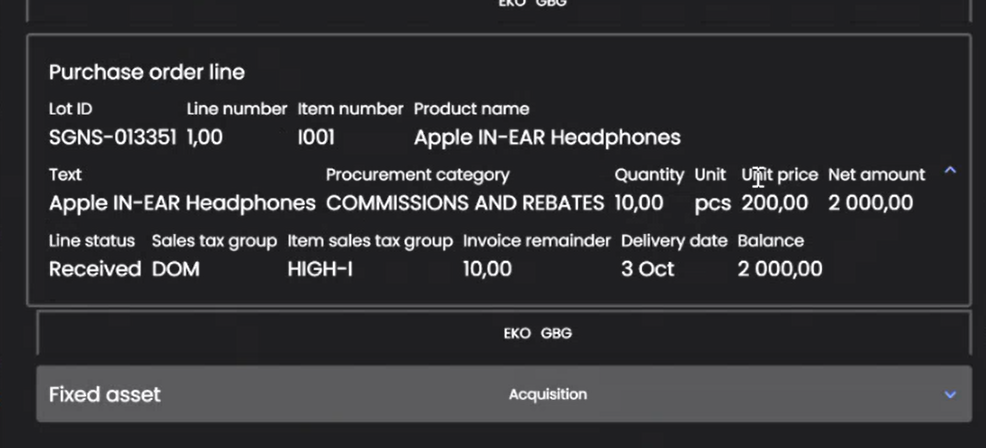
Handling of price units
Support for handling of price units. The formula is as follows when calculating the line total amount:
Quantity * (unit cost / Price unit)
Price unit is included in the data that is sent out for the dropdown displaying values in OrderLotId. It is the value displayed in the red circle below.
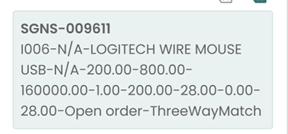
Invoice matching
If a new line has match status matched, the line will automatically be approved when saved in ExFlow Web. This follows the same logic as invoice matching.
Charges
Charges on PO header are supported in ExFlow Web. Charges on line level are not supported. A charge line can be added to the purchase order in ExFlow Web resulting in an additional line.
Matching info added to document line
Matching is executed whenever a document is validated, saved, or approved in ExFlow Web. The matching details are sent back from F&O to ExFlow Web and displayed on the invoice line.
Line edit expression for dimensions
When the PO Reconnect process is started, ExFlow Web ignores the line edit expression for dimensions. As a result, line dimensions are not copied to the new purchase order line.
Workflows
Work with exception validate workflow is supported – for e.g. you cannot approve invoice without po numbers.
ExFlow Web buttons
Validate
Clicking on �“Validate” in ExFlow web will validate all lines, perform Invoice matching and display the matching result in ExFlow web. All this will be done with temporary data to ensure that nothing is saved.
Save
Clicking on Save in ExFlow web will validate all lines, perform Invoice matching and save the matching results in F&O. All matched lines are automatically approved.
Approve
Same as Save, but unmatched lines will continue through the standard approval workflow.
Other(s)
Clicking on Reject, Hold, Forward or Cancel will have the standard ExFlow Web functionality.
Error handling
Additional line validations were implemented to ensure correct data is saved in ExFlow Web. These include:
- Amount should be specified.
- Quantity & Unit price must be specified.
- Lot ID must not be blank or invalid.
- Lot ID from invoice line must exist on the purchase order.
- A charge line must have a corresponding item line with the same Purch id